Hello and welcome to the forums, new user. We are happy that you've decided to come check out the forums and would love to give a tour of our forum's features. Before we start, I want to make it aware that you do have permissions to post and make comments on the forums, however you are limited. You will not be able to access certain parts of the forums because they are restricted by a group restriction and will need to receive permissions to access them.
Contents
1.1) Posting
1.2) Comments
1.3) Threads
1.4) Account Settings
1.5) Signatures
1.1 Posting
To begin posting, you can scroll down the forum index to put where you want your post to belong in. Once you click onto a forum's name, you will be redirected to that forum's index page. You will be able to access the Start new topic button, where you will be given a text editor for both the title and the post's contents.
1.2 Comments
Congratulations, you've made your first post. After your first post has been made, you will be able to view the comments made on your topic. Members will first have to read your topic and choose to leave a comment. When viewing comments, you have a number of options to do with that post. You can use the MultiQuote (left) tool in order to quote multiple user's comments and reply to them all at once. If you do not want to quote multiple users, you have the choice to quote only one member's comment. To do so, you would use the Quote (left) tool.
1.3 Threads
Now that you know how to make a topic, make a comment, and reply to other's comments, it's time to show you a typical thread. At the top of the thread, you will see the thread tools. These will consist of 4 different buttons that will allow you to use certain features on the current thread. The Start new topic tool will allow you to make a new topic in the forum that the thread you are currently viewing is in. The Reply to this topic tool allows you to create a comment on the thread you are viewing currently.
Once you have passed the thread tools, you will be met with the topic starter or the comment that started the thread. Within the topic starter, you will be able to receive numerous information such as the content's of the post, the date and time it was posted, and the author of the post. By seeing the author, you will be see what member posted it, what their rank is, how much reputation they have, how many posts they've achieved, the time online they have spent, and what medals the author currently has. You will also be able to report the post by using the Report post feature that allows you to make a report on the post if you believe it goes against our rules. You will also be able to share this post with your friends and anyone who you deem necessary to see it. You will also be able to give Reputation (bottom right) that rewards the user who you give reputation to.
Once you have scrolled past and read all the comments, you will be greeted by the text editor. The text editor allows you to type your comment, where it will be posted for everyone to see. It is always good to be careful what you write and post on our forums. If deemed by the moderators, you will be warned and possibly punished for that comment. You will be responsible for everything you post on our forums.
1.4 Account Settings
Now that you have learned everything there is to know about threads, topics, and comments, it's time to take a look into your account settings. To be able to view your account settings, you must scroll up to the top of the page and look at your name in the top right of the page. Click the dropdown and you will be greeted with a menu. From this menu, you can view your Account Settings.
When you visit your account settings, you will be brought to your profile settings on the main website. From here, you will be able to view your display name, change your email address, change your password, or enable 2FA.
Head to the Two Factor Authentication section. Using Google Authenticator on your mobile device or Authy, you can enter your current password, scan the QR code on your mobile device, and enter the verification.
Now that Two Factor Authentication or 2FA is set up, your account will now be more secure and disables hackers from stealing your account. From Account Security, you can more onto Recently Used Devices and view the devices you have logged onto your account with. Although it may not seem like it, this section contains valuable and private information about your devices. You will be allowed to see what devices you are using, the browser that was used to view the forums, and the location of your device. For what ever reason someone asks for this information, do NOT give it to them.
1.5 Signatures
Signatures are one of the cool ways we allow our users to customize their profile. You are allowed to add images, words, or anything to allow you to make your account stand out. The signature will be visible to every users on the forums right under your posts and comments. It uses the same text editor that we discussed in Posts and Comments, but you will be allowed to add images by copying and pasting the link into the text editor. Besides the text editor, you also have the option to view other people's signatures with the View Signatures tool.
[more information to come]